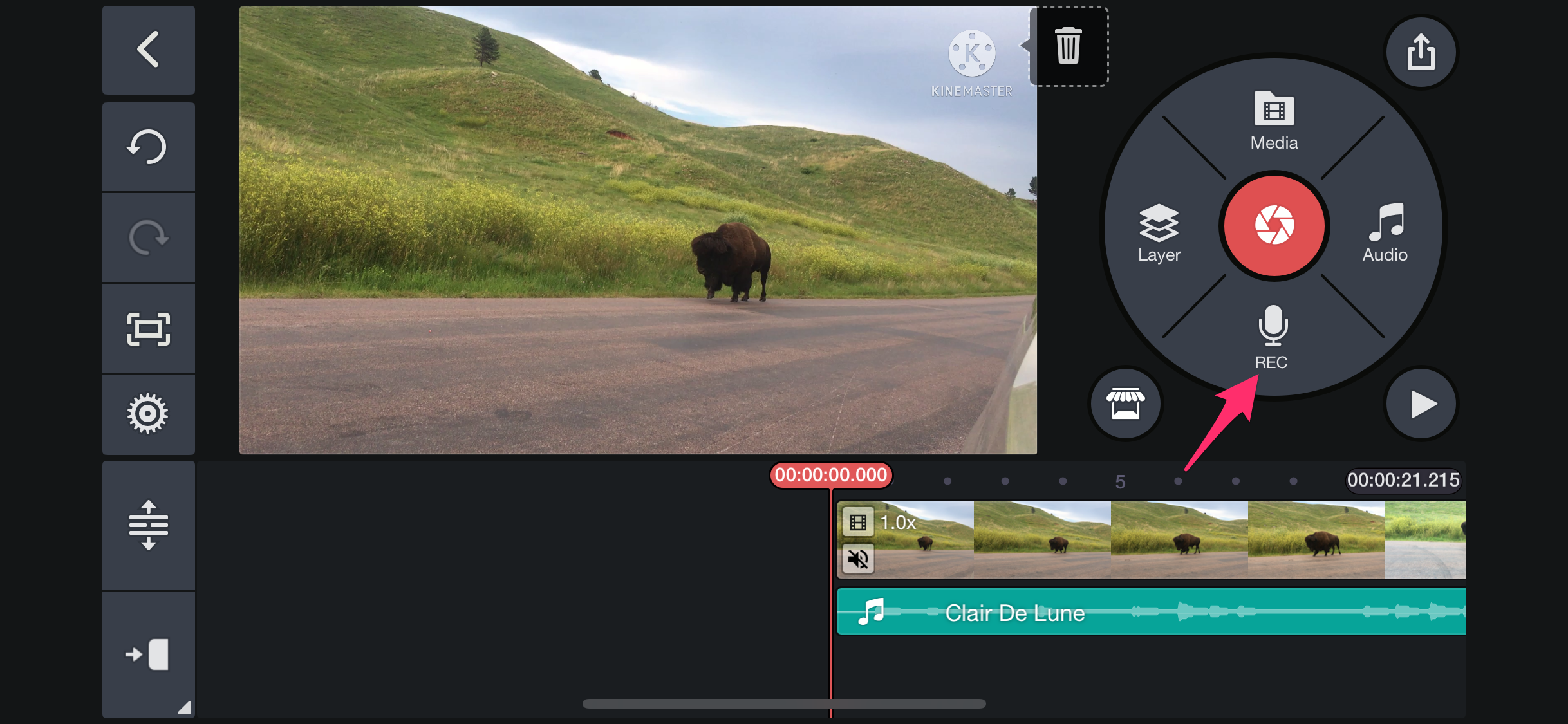Producing videos for special events such as birthdays, weddings, or anniversaries becomes even more memorable when you include the ideal soundtrack. KineMaster Mod APK, perhaps the premier video editing app for Android, makes it very easy to do even if you have no experience. Whatever it is that you want to set the mood for using background music, what enhances the feelings using sound effects, or narrating with voiceovers, KineMaster offers full creative control.
Where to Get High-Quality Music for KineMaster Mod APK
You can’t add music without some decent audio first. Here are a few great sources:
YouTube Audio Library: They have a broad selection of copyright-free music. You can download them in MP3 format with ease and insert them in KineMaster.
SoundCloud: Some artists permit downloads under Creative Commons licenses—ideal for non-commercial video projects.
Spotify: Although Spotify has great music, you cannot directly import it into KineMaster unless you’ve downloaded the songs and have appropriate licensing.
KineMaster Asset Store: This built-in store provides free and premium sound effects like background music, nature sounds, applause, and more—ideal for enhancing your video storytelling.
How to Import Music to KineMaster Mod APK
Once you’ve selected your music, it’s time to bring it into your video project.
Step 1: Add Music from Your Device
Open your video project in KineMaster.
Tap the Audio button on the side menu.
Navigate your device’s storage and choose the music file you’d like to use.
Step 2: Put Music on the Timeline
When chosen, drag the music onto the timeline’s audio track.
Put it at the correct starting position so it is perfectly synchronized with your visuals.
Personalize Your Audio: Volume, Trimming & Cropping
Audio adjustments make sure that it doesn’t overwhelm dialogue or visuals.
Step 3: Modify Volume Levels
Utilize KineMaster’s volume control settings to:
Lower music volume for voice-overs
Balance various sound layers
Point out key audio points
Step 4: Crop and Trim Audio Clips
Press the audio clip on the timeline.
Split it into smaller pieces using the Split tool.
Move, delete, or add effects to each piece for flawless timing.
Add Voiceovers in KineMaster
Add narration or commentary? KineMaster makes it simple to record and edit voiceovers within the app itself.
Step 1: Press the Microphone Icon
Open your media panel and press the mic icon.
Step 2: Record Your Voice
Press the Start button to start recording. Speak naturally and clearly.
Step 3: Stop and Add to Timeline
After completion, stop recording. Your voiceover will naturally be represented as a new audio layer in the timeline.
You can then use KineMaster’s audio effects like reverb, echo, or noise reduction to enhance clarity and get your voiceover sounding professional.
Preview and Export Your Final Video
Before publishing your project:
Step 4: Use the Preview Tool
Play back your video to:
Verify audio transitions
Balance sound effects and music well
Make last-minute adjustments
Step 5: Export with High-Quality Settings
When satisfied with the outcome:
Tap the Export button.
Select the right resolution (720p, 1080p, or 4K) and bitrate for optimal output.
Save or share your video directly to sites such as YouTube, Instagram, or WhatsApp.
✅ Final Thoughts
Putting music and sound into your KineMaster Mod APK videos is an easy yet versatile means of giving them life. From great background music and effective sound effects to personalized voiceovers, KineMaster provides you with the options to turn ordinary footage into something extraordinary.